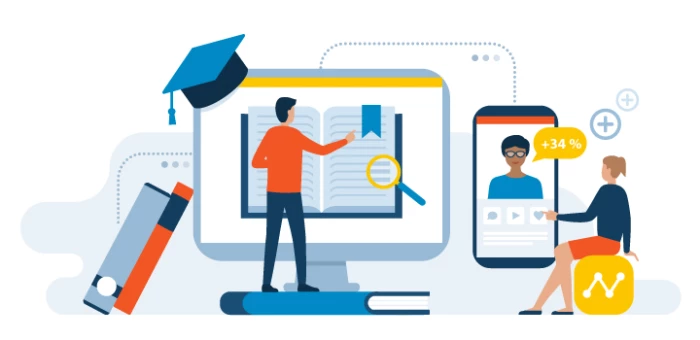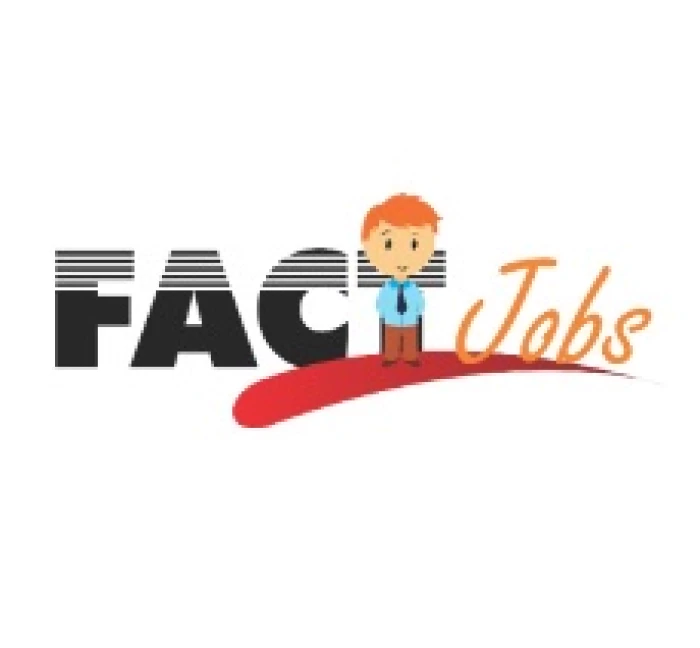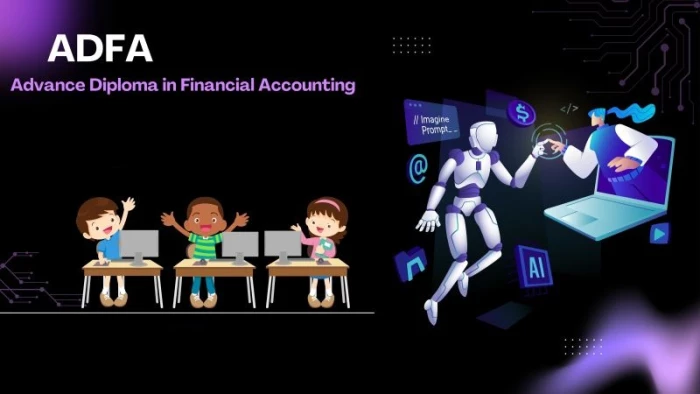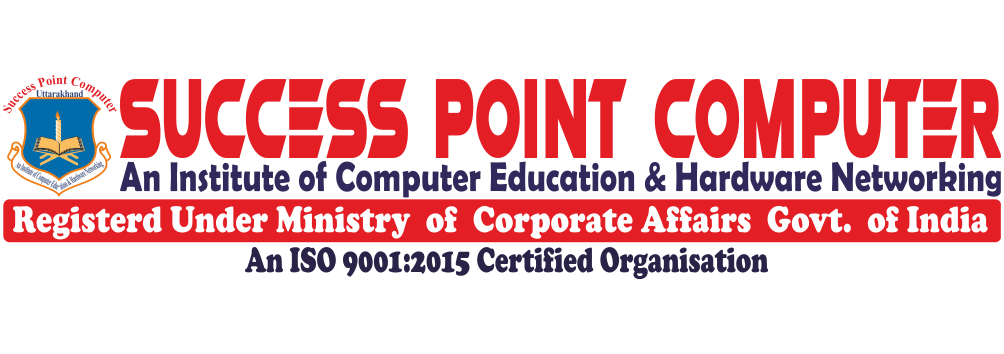
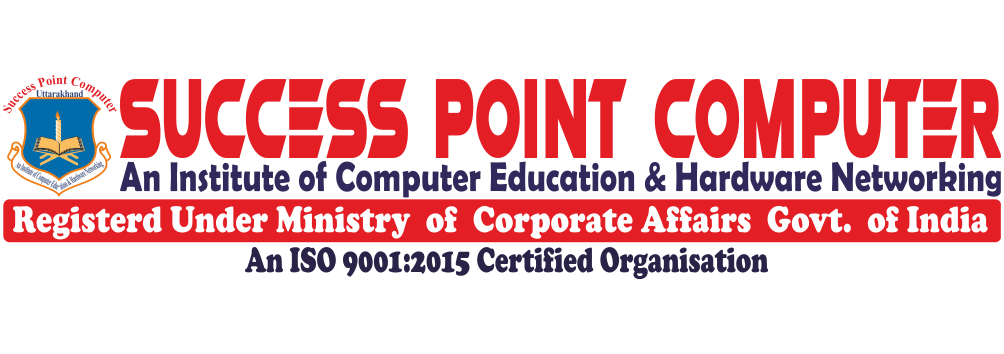
Certificate Course in office Automation

Certificate Course in office Automation
Course Description
Content
Chapter 1: Introduction to Computer
Application
1.1
Introduction
1.2
Components
of Computer-Hardware & Software
1.3
Introduction
to Windows 11
1.4
Desktop and
its Properties
Conclusion
Practice Exercises
Chapter 2: Application of Windows 11
2.1 Introduction
2.2 Files and Folder Management
2.3 Wild Cards Concepts in Windows 11
2.4 Recycle Bin
2.5 Notepad
Conclusion
Key Takeaways
Practice Exercises
Chapter 3: Getting Started with MS Word
3.1 Introduction to Microsoft Word
3.1.1 Introduction
3.1.2 Creating and Setup of New Document
3.1.3 Page Setup
3.1.4 Formatting Text
3.1.5 Copy & Past Using Clipboard
3.1.6 Saving Word File
3.1.7 Open Save File
3.1.8 Introduction Working With Paragraph
3.1.9 Paragraph formatting features
3.1.10 Bullets and Numbering
3.1.11 Border and Shading
3.1.12 Format Painter
3.2
Working with Paragraph
3.2.1
Introduction
3.2.2
Paragraph formatting Features
3.2.3 Bullets and Numbering
3.2.4 Border and Shading
3.2.5 Format Printer
3.3 Working with insert Tab
3.3.1
Introduction
3.3.2
Understanding Table
3.3.3 Headers and Footers
3.3.4
Comments in Work
3.3.5 Bookmark & Hyperlink
3.3.6 Understanding Illustration Group
3.4 Working with Insert Tab
3.4.1
Introduction
3.4.2
Understanding Table
3.4.3
Headers and Footers
3.4.4
Comments in Word
3.4.5
Bookmark & Hyperlink
3.4.6
Understanding Illustration Group
3.5 Different Function in Word
3.5.1
Introduction
3.5.2
Change Case
3.5.3
Page Break and Section Break
3.5.4
Understanding Columns
3.5.5
Auto Correct
3.5.6
Find and Replace
3.5.7
Spelling and Grammar Check
3.5.8
Tracking Changes
3.5.9
Watermark
3.5.10 Protect Document
Conclusion
Key Takeaways
Practice Exercises
Chapter 4: Getting Started with MS Excel
4.1 Introduction to Microsoft Excel
4.1.1
Introduction
4.1.2
Entering Data in Cell
4.1.3
Types of Data
4.1.4
Moving Around a Worksheet
4.1.5
Format Data
4.1.6
Best Fit or Auto Fit
4.1.7
Data Editing
4.1.8
Working with Worksheet
4.1.9
Basic Mathematical Calculation
4.1.10
Saving a Workbook
4.1.11
Opening and Closing Workbooks
4.2 Inserting and Basic Formatting of Data
4.2.1 Introduction
4.2.2 Rows and Columns Management
4.2.3 Change the Color of Test
4.2.4 Worksheet Management
4.2.5 Table List
4.5.6 Custom List
4.2.7 Format Painter
4.3 Working with Cell Reference
4.3.1 Introduction
4.3.2 Relative Cell Reference
4.3.3 Absolute Cell Reference
4.3.4 Mixed Cell Reference
4.3.5 Circular Cell Reference
4.4 Number and Conditional Formatting
4.4.1 Introduction
4.4.2 Filling Series
4.4.3 Flash Fill
4.4.4 Number Formatting
4.4.5 Conditional Formatting
4.4.6 Name Range
4.4.7 Adding Comments
4.5 Working with Formulas
4.5.1 Introduction
4.5.2 Basic Concept of Formula
4.5.3 Math and Trigonometry Functions
4.5.4 Statistical Functions
4.5.5 Date and Time Function
4.6 Logical Function
4.6.1 Introduction
4.6.2 If Function
4.6.3 Nested IF
4.6.4 SUMIF
4.6.5 COUNT and COUNTIF
4.6.6 COUNTBLANK
4.7 Basic of Financial Function
4.7.1 Introduction
4.7.2 PMT Function
4.7.3 PPMT Function
4.7.4 PV Function
4.7.5 FV Function
4.7.6 Rate
4.7.7 Rate
4.7.8 NPER
4.8 VLOOKUP and HLOOKUP
4.8.1 Introduction
4.8.2 VLOOKUP
4.8.3 HLOOKUP
4.9 Working with Chart and Pivot Table
4.9.1 Introduction
4.9.2 Charts
4.9.3 Creating Pivot Table
4.9.4 Pivot Table
4.9.5 Pivot Chart
4.10 Different Function in MS Excel
4.10.1 Introduction
4.10.2 Data Filter
4.10.3 Remove Duplicates
4.10.4 Paste Special
4.10.5 Data Validation
4.10.6 Splitting Work Sheet
4.10.7 Freeze Pane
4.10.8 Page Setup
4.10.9 Workbook Protection
Conclusion
Key Takeaways
Practice Exercises
Chapter 5: Getting Started with MS PowerPoint
5.1 Introduction to Microsoft PowerPoint
5.1.2 How to Open PowerPoint
5.1.3 Creating a new Presentation
5.1.4 Applying Theme, Effect, Quick Styles,
and Transition
5.1.5 Insert a Blank Side and Create Text Box
5.1.6 Custom Animation, Applying Sound, and
Speed
5.1.7 Set Advance Side and Recording a
Narration
5.1.8 Setting up Slide Show
5.1.9 Inserting a Picture, Word Art Text,
Content Slide Layout, and Background Style
5.1.10 Save and Reopen PowerPoint
5.2 Creation and Finalization of Presentation
using Templates and Slide Master
5.2.1 Introduction
5.2.2 Creating Presentation Using Templates
5.2.3 Slide Master
5.2.4Inserting Slide Number, Header and
Footer
5.2.5 Different Views
5.2.6 Delete Slide, Protecting a Presentation
with a Password
Conclusion
Key Takeaways
Practice Exercises
……………………………………………………………….************………………………………………………………………………
Course Syllabus
Introduction to Computer Application
Application of Windows 11
Getting Started with MS Word
Getting Started with MS Excel
Getting Started with MS PowerPoint
Duration: 3 Months